Whatsapp :- How to use WhatsApp from landline numbers
Do you know that whats apps can be used from landline numbers too ?.
"Yes"
If you want to keep your personal number hidden in office or in the shop and you having Landline connection and you want to use your landline number as what's app number. Then you come in a good place to know.
These steps are very useful for Office users because if they make WhatsApp number though mobile number then they have to takes a call all time and when they create an account through Landline number then there are fewer chances for getting many calls.
Hey, Guyz I am Nikit Kesharwani welcome back you in my page, today we will know the steps of How to use Whatsapp from landline numbers, let's know the steps to create whats account form landline number,
Create Whatsapp account form Landline Number -
Step 1 :- First of all, install the Whatsapp Business app in your mobile phone.
Step 2 :- After this, open the app on your mobile phone, tablet, laptop or device that supports What's App or device which you want to use.
Step 3 :- After this, the WhatsApp app will ask you to select the country code.
Step 4 :- After this, you will be asked to insert a mobile number of 10 figures. Here you can also add your landline number. Now you are thinking that 'our landline number is having 11 digits which starts from "0" and in India, there are 10 digits" so no worry delete "0" and then next.
Step 5 :- Now do verification through OTP by Text Massage or Call me, here you have to select Call me, note that this option will be enabled after Text message Failed process and you have to wait approx 59 seconds.
Step 6 :- As soon as you select the call option, then WhatsApp will be called to your landline number. This is an automatic voice call. In it, you will get a 6-digit verification code..
Step 7 :- Now enter the 6 digit verification code to your device in where the Code asked.
Step 8 :- After this, you will be set up on your Whatsapp account landline number.
Step 9 :- Here you can also decide profile photo and a name like before.
Now your account has been set up, you can now send or receive WhatsApp massage form your landline number. .
I think one thing is in your mind is disturbing you that is "WhatsApp business" yes lets know in short about WhatsApp business
Whatsapp business | Whatsapp business explained --
I recommended to use WhatsApp Business in your smartphone for use in Business because it gives many features like Your Location, Working Hours, Short Massage, Quick Reply Massage, Away Massage and Welcome Massage. This feature I really loves in fact I am also using Whatsapp business.We can customize Welcome Massage in WhatsApp business.
Away Massage - When you are not able to give reply to the sender of your WhatsApp then an away message will be sent to the person that may include "we are not available to use whats app right now, we will reply as soon as possible when uses WhatsApp". you can change this message also to your own words
Conclusion - So guyz how you find this helpful and if you are an office employees then i am sure you will try this and give me a single reply if you done this work, well i have not tried this i don't have a landline connection but may be in future.
Last Word - If you find this page helpful then don't forget to share this to everyone, and if you fond of Technology news then follow or page we publish daily new post.




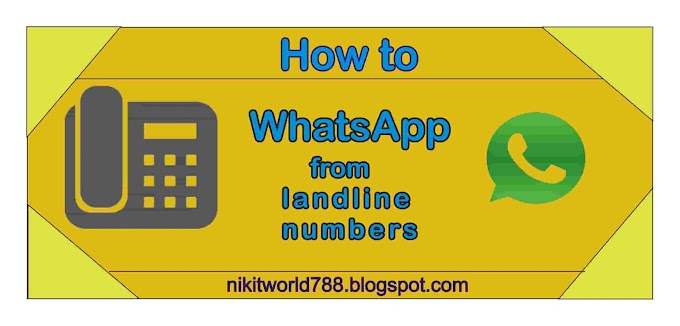

0 Comments