How to take screenshot in Laptop : in some easy way
Taking screenshot is very important for all peopled because if you re in work and want to share something whats happening in your computer, so if you're in mobile then you press Power Button + Volume (-) down button sentimentally.
Thinks when you're working in PCs then how to take screenshot on windows 10, lets know in some easy way..
Hey Guyz I Am NIKIT KESHARWANI welcomes you in my blog IT ZONE NIKIT - Tech Updates, so guysz as previously you red the headline that " How to take screenshot on windows 10 : in some easy way
As now days most of the peoples using Windows 10, because Microsoft is forcing his customers toward New Version which is Windows 10 and closing the back windows means to say they are shutting down the updates in Windows 7 and so on, and in other hand peoples windows 10 is the latest and looks premium thats why peoples loves Windows 10, anyway lets know our topic
1. How to take a screenshot of the full screen in Windows 7/8/10 :
Open your targeted page means open you page, workbook which you wanna to take screen shot
now follow this steps :-
- Press WINDOWS Key + Print Screen SysRq button simultaneously
- Now open File Explorer by pressing Windows + E
- Goto Picture Folder in left side pane
- Open Screenshot folder from picture folder, and now you can see your Screenshot Images
- You can use MS-PAINT application to paste taken picture which is done by pressing and following step 1 process.
2. How to take screenshot only selected area :
This step will be useful for you when you want take screenshot only some specific part of your display follow this steps..
- Click on Start Button => All Program => Accessories or open search box and find Snipping Tool
- Now click on New, a dopdown list will be open, so choose as your need Rectangular Shape, Free-Form Shape, Full-Screen Snip, Windows Snip.
- Now select anyone of them now cut the part which you want to take.
- After Completing your selection a Pop-Up will be opens,
- Save your Image or Edit your Image.
3. How to take screenshot only Specific Windows
Sometime you need to share images of only specif windows, means you dont't want to share your background running apps so this will be useful for you
- Open your windows application in which do you want to take screenshot
- Please note that close or minimize all application in foreground or not behind in your targeted page
- Now Press Alt+PrtScreenSysRQ Button simultaneously
- Now Open MS-PAINT
- Now Paste the image by Pressing Ctrl+V
- Now press Ctrl+S button to save your image
4. How to take a screenshot via the Game Bar in Windows 10
If you want to take screenshots from any other way, please note that this process is works on Windows 10 and in other windows i have not tried, so follow these steps
- Press Windows key + G key simultaneously
- Now your Game Bar zone is opens
- Click on Cameras Button to take Screenshot.
- You will see a notification which says Your Screenshot is saved.
Conclusion - I hope you completely understand my following steps and i hope this will be very useful and helpful for you, if any doubt please make a comment, I will try to solve your problem.
For reading this type of topic, follow my page to get new trading topics news and keep your mind space free to store my Information
Last Word - If you enjoys my this topic, so don't forget to share this to your friends and needful person





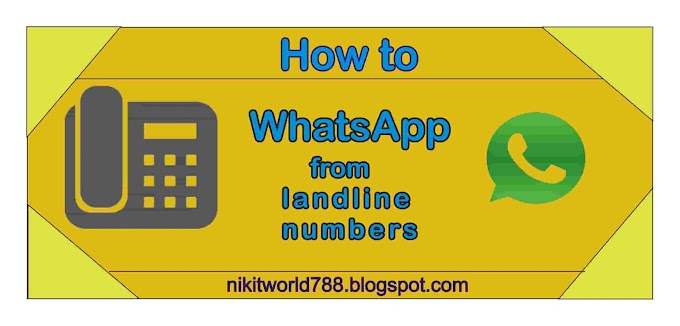


3 Comments
Nice Article Friend, Visit my Website
ReplyDeletekdrsmartphone.com For fresh Technology Related Article.
This comment has been removed by the author.
ReplyDeleteVery Useful and Interesting article, Thanks
ReplyDelete